First startup the program as described in the main guide here. You will then get the program as shown here:
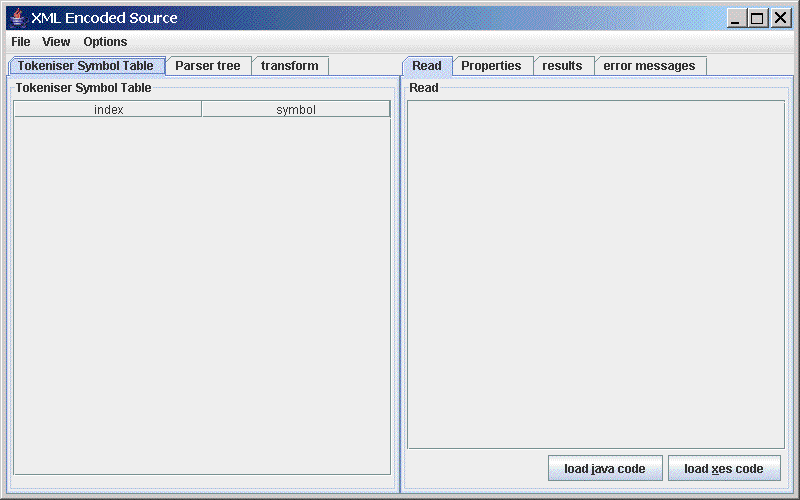
Click on the 'load java code' button at the bottom of the right pane. You will then get the file dialog to select the file required. When the file is loaded you will then see the symbol table as follows:
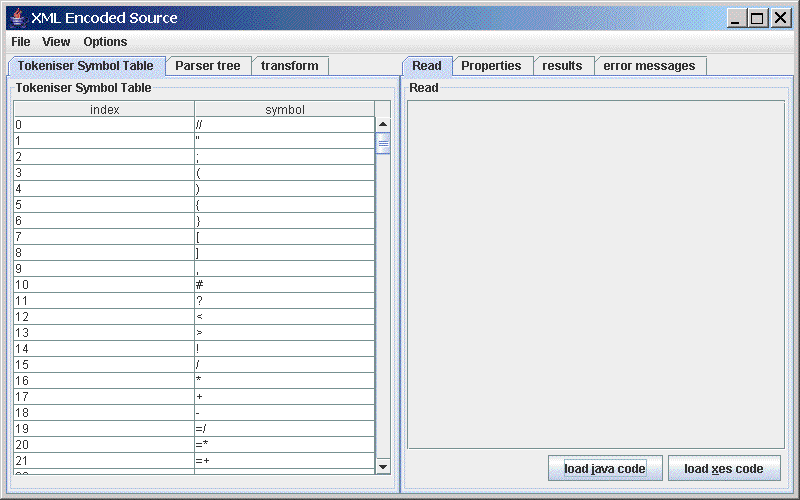
You can then modify any entries in the symbol table, for instance you may want to change:
java.io.*
to
stdio.h
When you have made any changes required to the symbol table, you can then select the 'transform' tab at the bottom of the left pane.
You can then press the 'load XSLT' button to bring up the open file dialog:
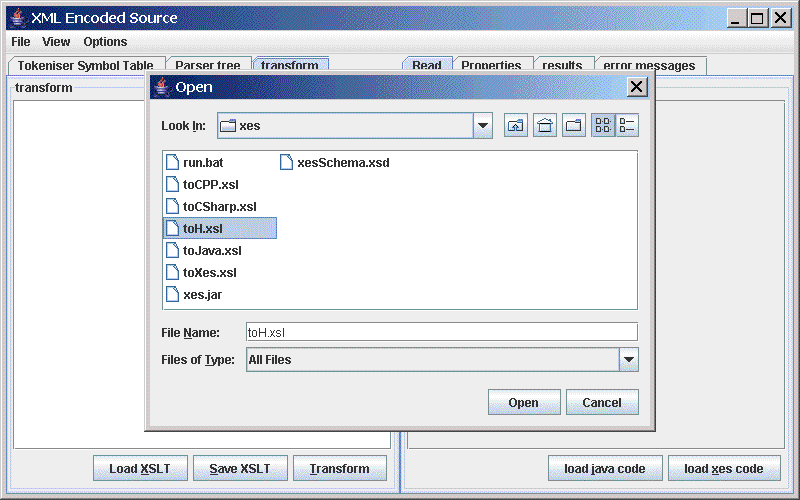
We will first generate the header file, to do this select the 'toH.xsl' script. Clicking on open puts this in the left pane.
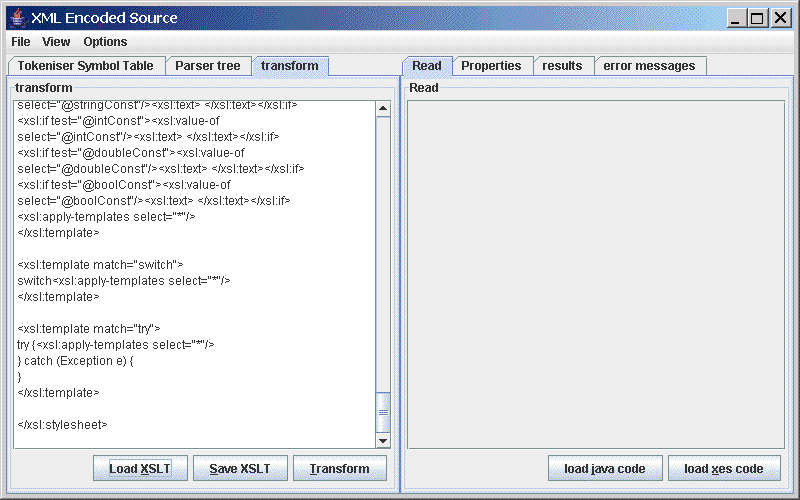
Clicking on 'Transform' at the bottom of the left screen puts the results in the right screen.
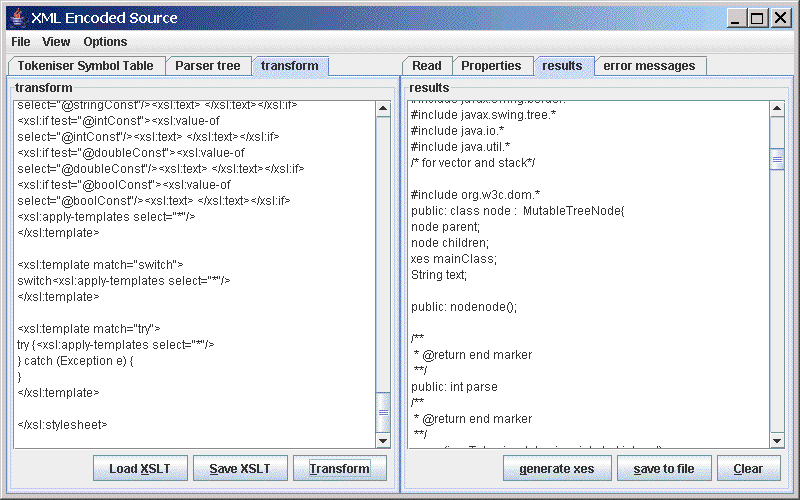
Clicking on 'Save to file' at the bottom of the right screen allows the generated code to be saved.
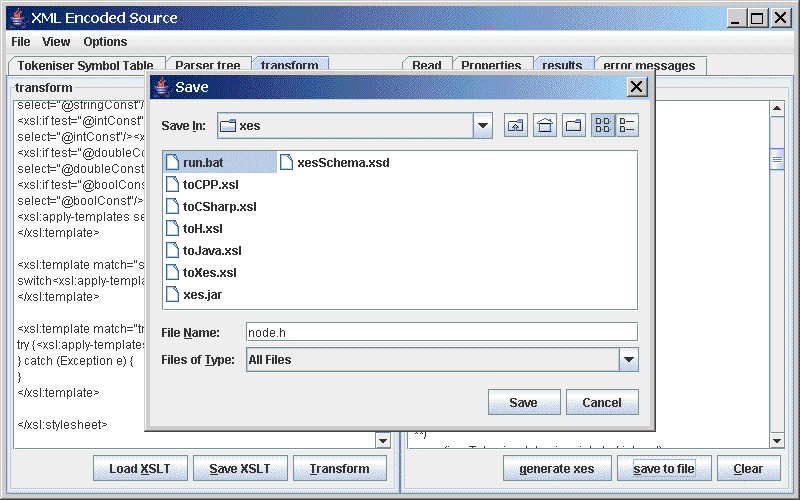
Now that the header file has been generated we can now generate the .cpp file. To do this we press the 'Load XSLT' button and select the 'toCPP.xsl' script.
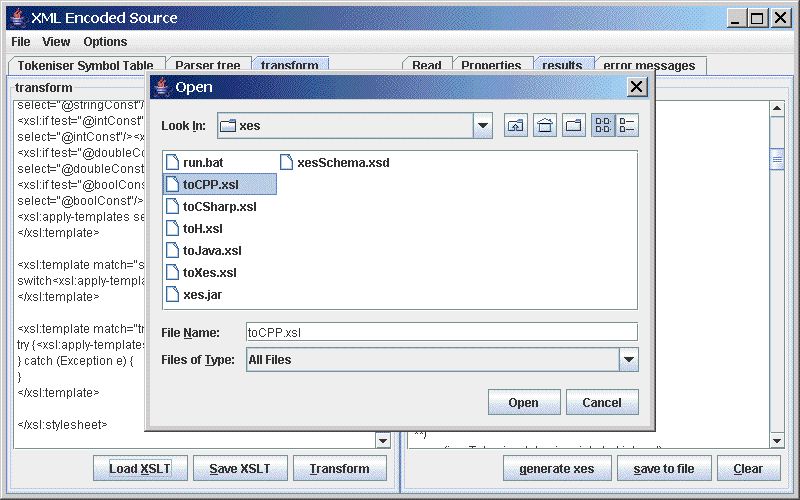
The 'toCPP.xsl' script will then appear in the left hand pane.
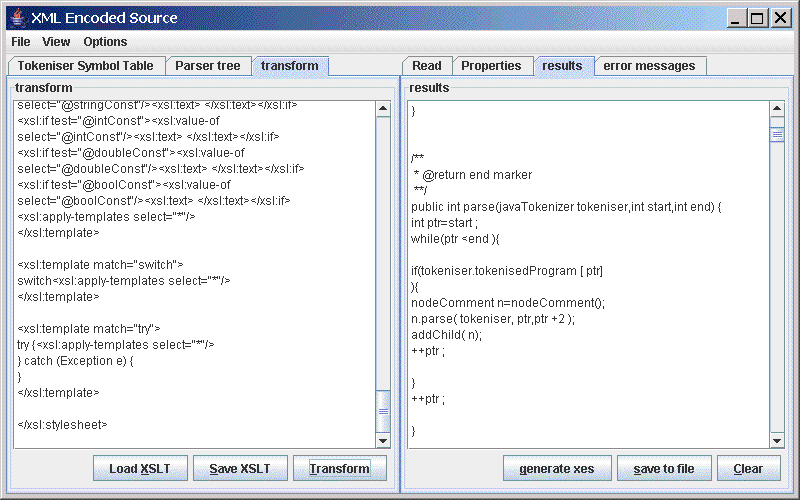
press the 'transform' button to produce the required output in the results window.
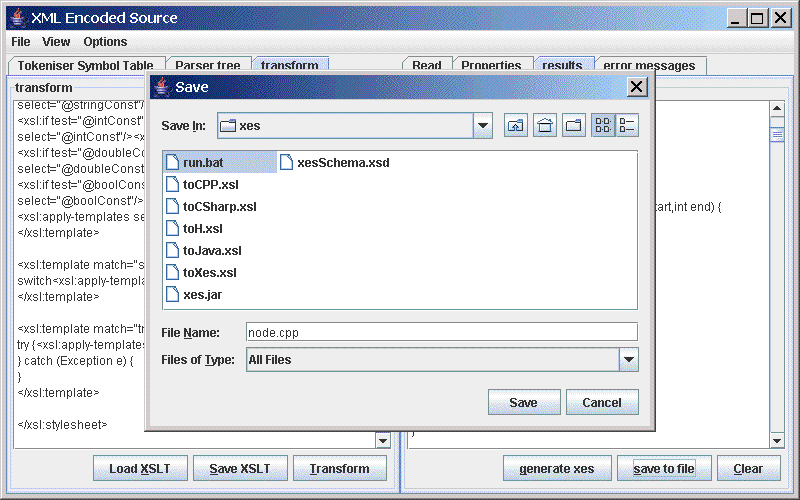
We can then save the .cpp file to disk by pressing the 'save to file' button.