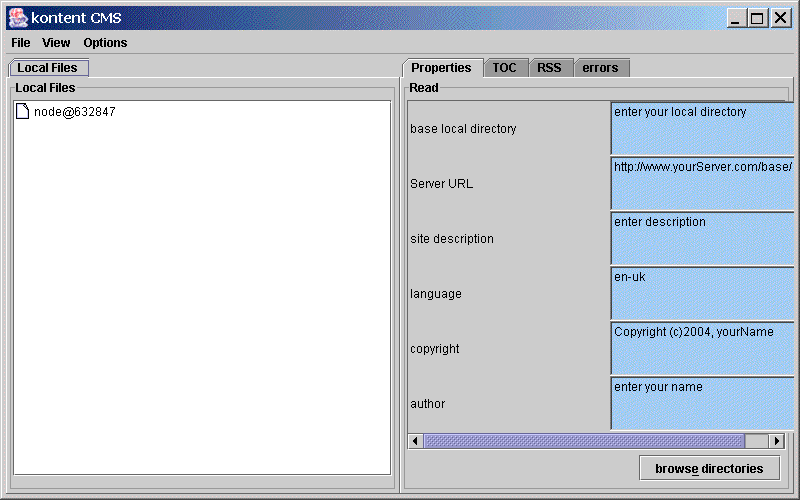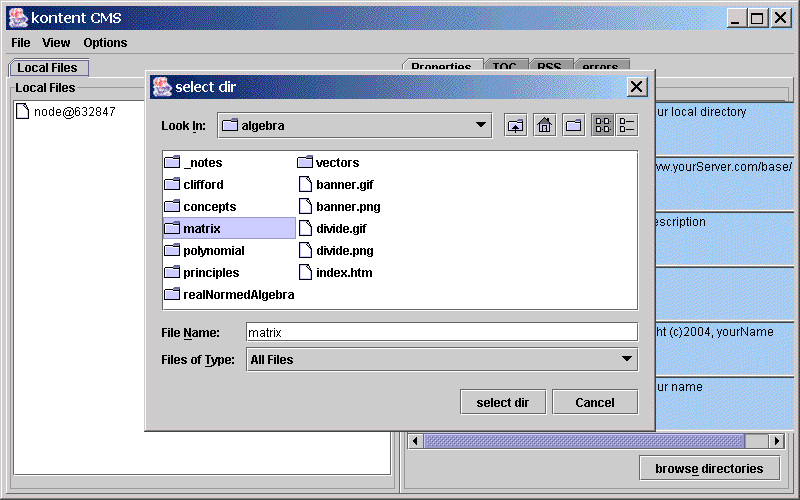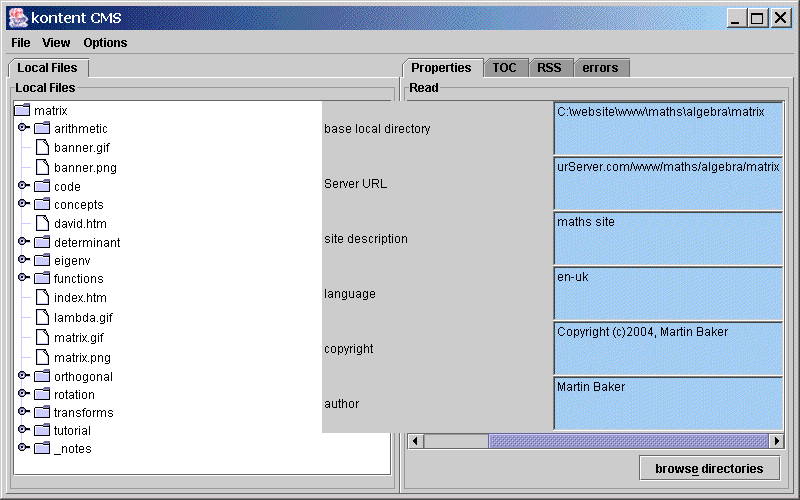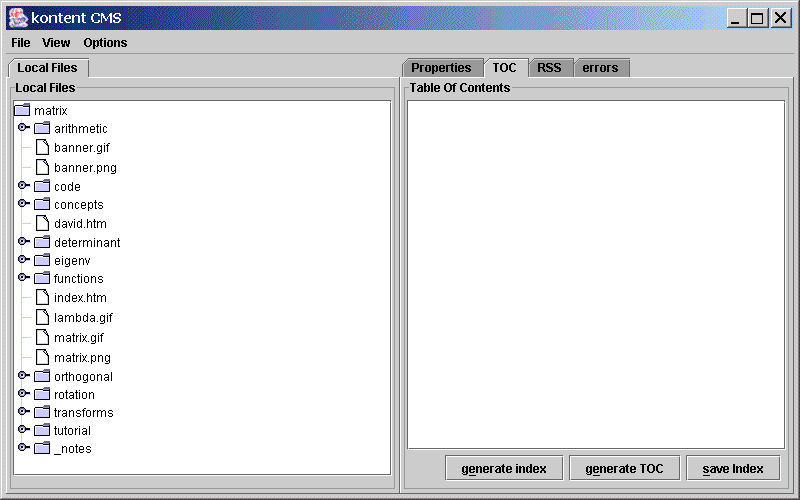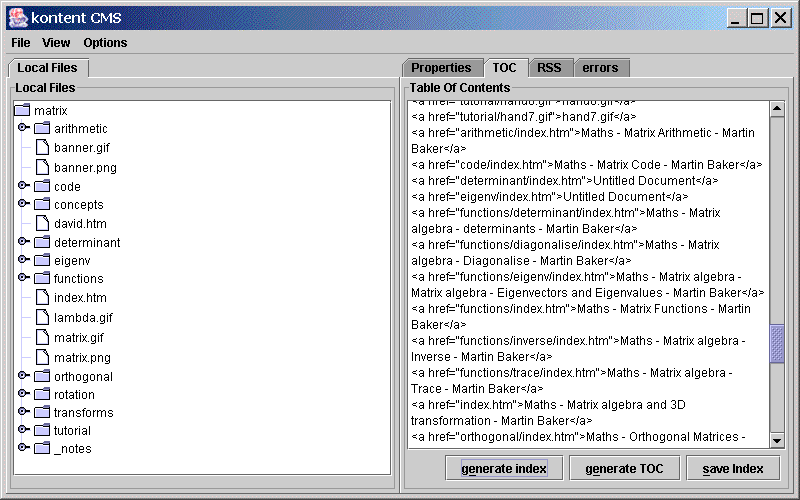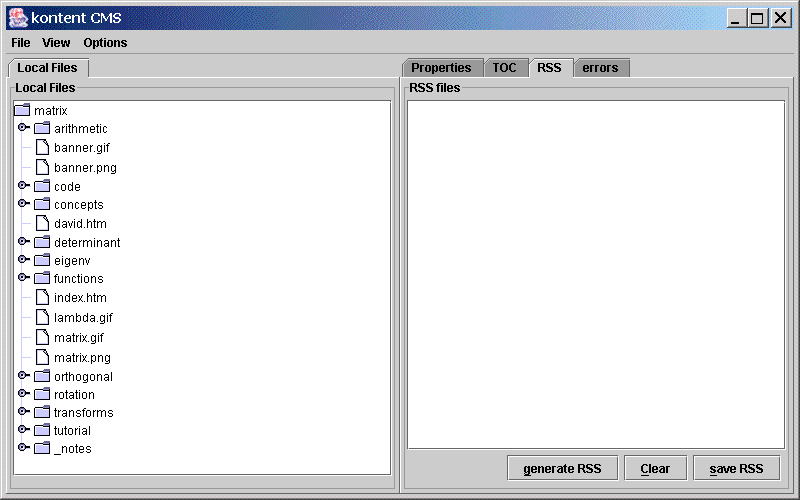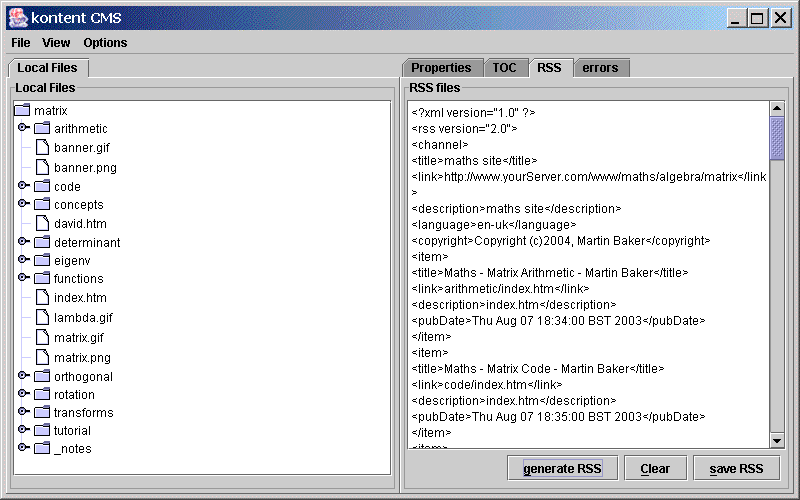- Loading and running the program
- Starting The program
- Generating table of contents and index
- Generating RSS file
Loading and running the program
If you have not already downloaded the program you can get it from Sourceforge here, both the source code and the runtime is available in Java and C++ versions, you only need to download one of the following depending on which you choose.
| kontent_386bin_alpha02.zip | linux binary for 386 platform |
| kontent_runtime_java_alpha02.zip | java jar |
| kontent_src_cppqt_alpha02.zip | C++ sourcecode which uses Qt library. |
| kontent_src_java_alpha02.zip | Java sourcecode |
For java version unzip the kontent_src_java_alpha02.zip file into the \kontent directory. The program requires Java runtime 1.4 or better to be installed on your computer, you can get this here.
For linux binary unzip kontent_386bin_alpha02.zip and set execute bit on the kontent file.
At this stage I suggest its best to use the java version because, although the C++ version is fully working, it is translated from the java version and and I have not implemented memory management very well so it is very leaky.
Starting The program
If you are using the the java version you should be able to run the program by double clicking on kontent.jar but, on my computer, I found that this would not work because the class path was not set, if you find the same you can click on run.bat, this sets the class path and then runs the jar.
If you are using the linux binary you will need to set the execute enable bit on the file.
When you start the program you will get the following screen: